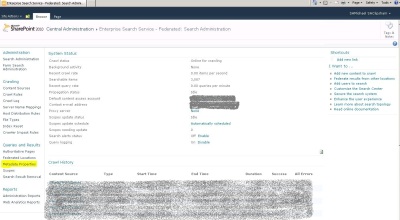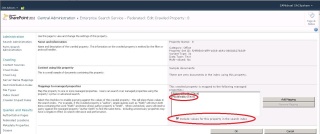I was investigating why SharePoint search results were not including the refiner for Last Modified By when I came across this information.
SharePoint Enterprise Search requires certain settings in order to crawl data for Last Modified By and add to the search index.
Firstly you need a managed property – there is a default managed property called ModifiedBy but you can make your own if you wish. From the Enterprise Search Administration page, navigate to the Metadata Properties page.
The Metadata Properties page shows all managed properties for the Enterprise Search service application.
The managed property needs to be mapped to the crawled property “Office:8(Text)”. The crawled property needs to have ticked tickbox for “Include valies for this property in the search index”.
If anyone can tell me how Office:8(Text) happens to map to the “Last Modified By” attribute of an Office document, it would be much appreciated. In fact, a prize to go out to the first who can find TechNet documentation on what all the Office crawled properties are.
Finally don’t forget to run a crawl before seeing this in search results.
The PowerShell script equivalent of the above is as follows:
$searchApp = Get-SPEnterpriseSearchServiceApplication
$manangedProperty = Get-SPEnterpriseSearchMetadataManagedProperty -SearchApplication $searchApp -Identity "ModifiedBy"
$crawledProperty = Get-SPEnterpriseSearchMetadataCrawledProperty -SearchApplication $searchApp -Name "8" -Category "Office" -PropSet "f29f85e0-4ff9-1068-ab91-08002b27b3d9"
$crawledProperty.IsMappedToContents = $true
$crawledProperty.Update()
New-SPEnterpriseSearchMetadataMapping -SearchApplication $searchApp -ManagedProperty $managedProperty -CrawledProperty $crawledProperty